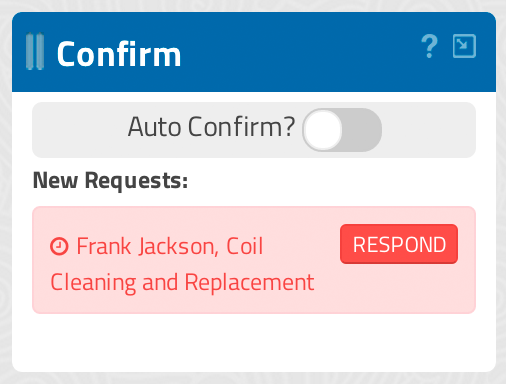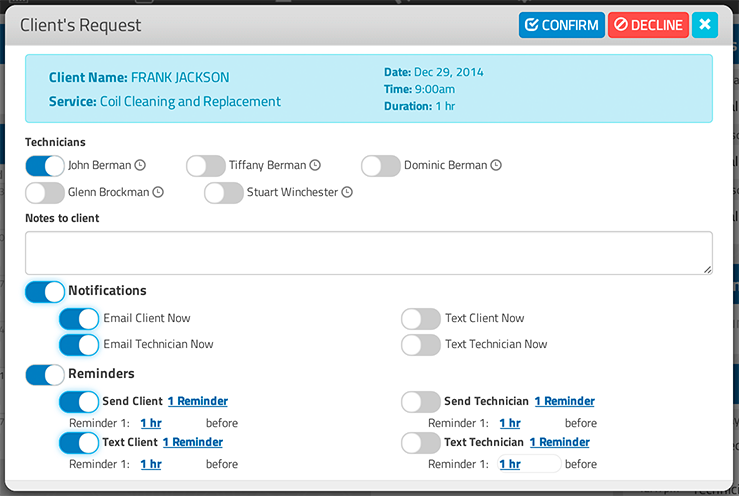Confirming Incoming Appointments
Managing incoming appointment requests through the GigaBook dashboard
When you are viewing your GigaBook dashboard there is a a section labeled Confirm. This section is utilized to manage incoming appointment requests requested through either your GigaBook Mini-Site or your Booking Widgets. New incoming appointments will appear here so you can best manage them, you will also receive email notifications of these incoming requests. You can choose to “Auto Confirm” incoming requests, doing so will automatically confirm your appointments and place them appropriately in your calendar and all desire notifications and reminders will be set as well.
***Please know that setting your status to “Auto Confirm” will also notify your clients that their appointments have been confirmed, this will happen automatically so make sure that is how you want GigaBook to handle your appointment requests before you select this setting.
After choosing to respond to an incoming request this is the view that you will see. You can then make an desired changes to notifications, reminders and other elements of the appointment.
Declining Appointment Requests:
It’s possible that you might want to decline incoming appointment requests. If you do choose to Decline an appointment this message will appear confirming your request to decline the appointment. You have not completed the process of declining until this step is complete.