Customize and Conquer: GigaBook’s Online Booking Widgets for Websites
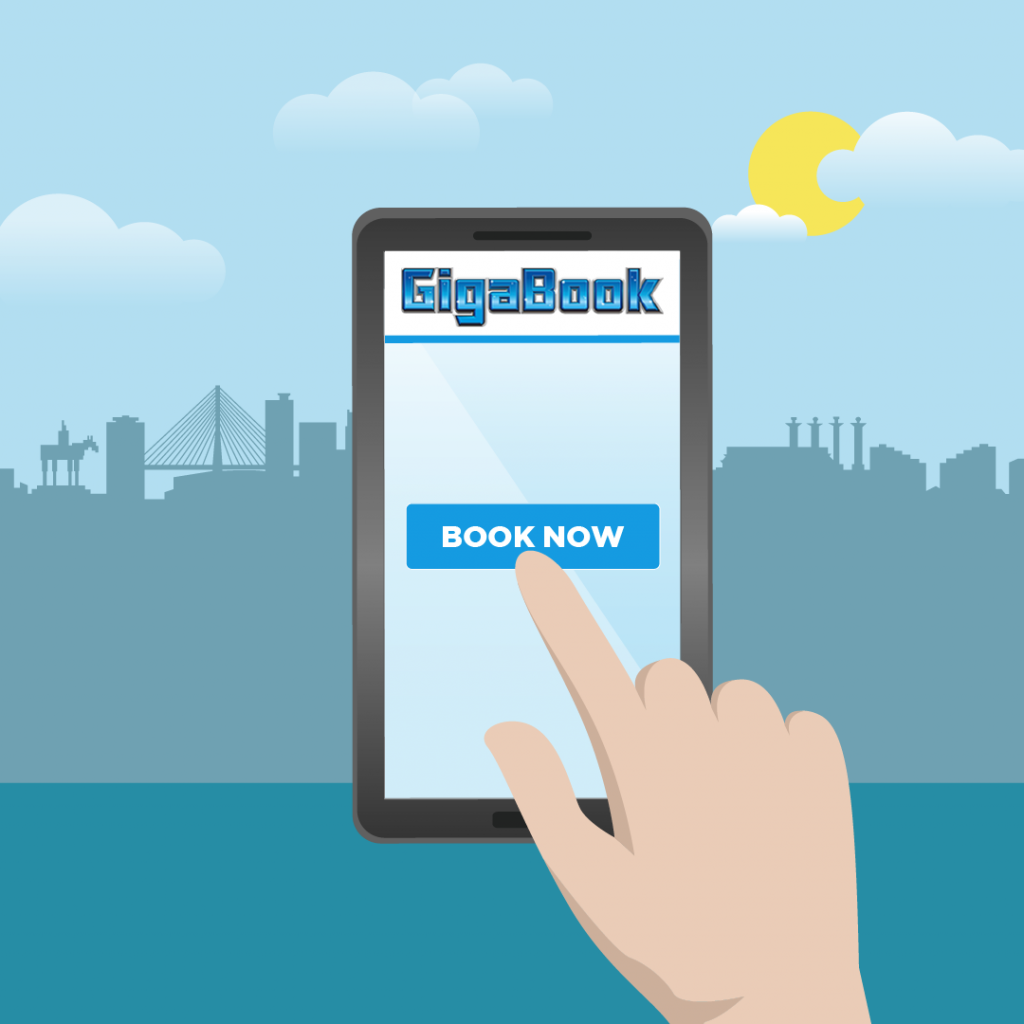
Whether you’re a seasoned webmaster or just starting your online journey, the ability to personalize your website’s booking system can be a game-changer. Join us as we unravel the fantastic potential of GigaBook’s widgets and discover how they can help you customize your website and, ultimately, achieve your online goals.
Understanding Online Booking Widgets
GigaBook’s booking widget is a customizable tool that businesses can embed on their websites, allowing customers to book appointments or services online directly.
You can seamlessly integrate GigaBook’s booking widget into your existing website. This versatile tool lets you effortlessly schedule appointments and reserve spots for your services, whether individual services or group events, sessions, or meetings.
The widget simplifies the business booking process by allowing customers to book appointments or services directly through the website. It eliminates the need for phone calls or emails, providing a convenient and hassle-free way for customers to schedule, resulting in improved efficiency and customer satisfaction.
Setting up Your Booking Widget
Creating a GigaBook booking widget is easy and straightforward. Here’s a step-by-step guide:
1. Access Your GigaBook Account
Log in to your GigaBook account.
If you don’t have an account yet, you can create one right now!
2. Widget Configuration
Within your GigaBook account, hover over the Horn icon from the side menu and click Service Booking. You can also simply click Booking Widget to start setting up your widget.
3. Customization
Customize the widget to match your website’s design and branding. You can adjust colors, fonts, and other visual elements.
Embedding Booking Widget to Your Website
You’ve successfully set up your GigaBook booking widget. Now, you can embed your GigaBook booking widget on your website. Here’s how:
1. Generate Embed Code
On the Booking Widget page, click Share. To embed the widget to your website, copy the HTML code under Embed Code and place it on your site.
2. Access Your Website’s Backend
Log in to the backend of your website using your content management system (CMS), like WordPress or Wix. Navigate to the webpage where you want to embed the widget.
Access the editing interface for that page. In your CMS, locate the area where you want to embed the widget. This could be in a text block or using a specific widget or HTML editor. Paste the GigaBook widget code you copied earlier into this area.
3. Save and Publish
Save your changes and publish the webpage. Visit your website and test the embedded widget to ensure it functions correctly.
4. Monitor and Adjust
Regularly monitor the widget’s performance and make any necessary adjustments in your GigaBook account or website’s backend.
Website Efficiency with GigaBook’s Booking Widgets
We’ve explored the incredible potential of GigaBook‘s online booking widgets for websites. By customizing and embedding this powerful tool into your website, you can empower your online booking and elevate your online presence. The ability to streamline the booking process, offer 24/7 accessibility, and maintain a user-friendly experience is a game-changer for businesses in various industries.
With GigaBook’s solutions, you enhance your website’s functionality and boost your efficiency and customer satisfaction. Remember, it’s not just about offering a service; it’s about providing your customers with a seamless and convenient experience.
So, if you want to customize your website, improve your scheduling, and streamline the booking process, consider GigaBook’s online booking widgets. Your website visitors will thank you, and your business will thrive. Customize and reach your online goals with GigaBook!



