Edit Client Information
How to edit, change, add or remove client records from your GigaBook account
As with most items in GigaBook, editing a client can be done numerous different ways. For convenience, this page will review editing a client from the Client page
Follow the steps below to edit an existing client:
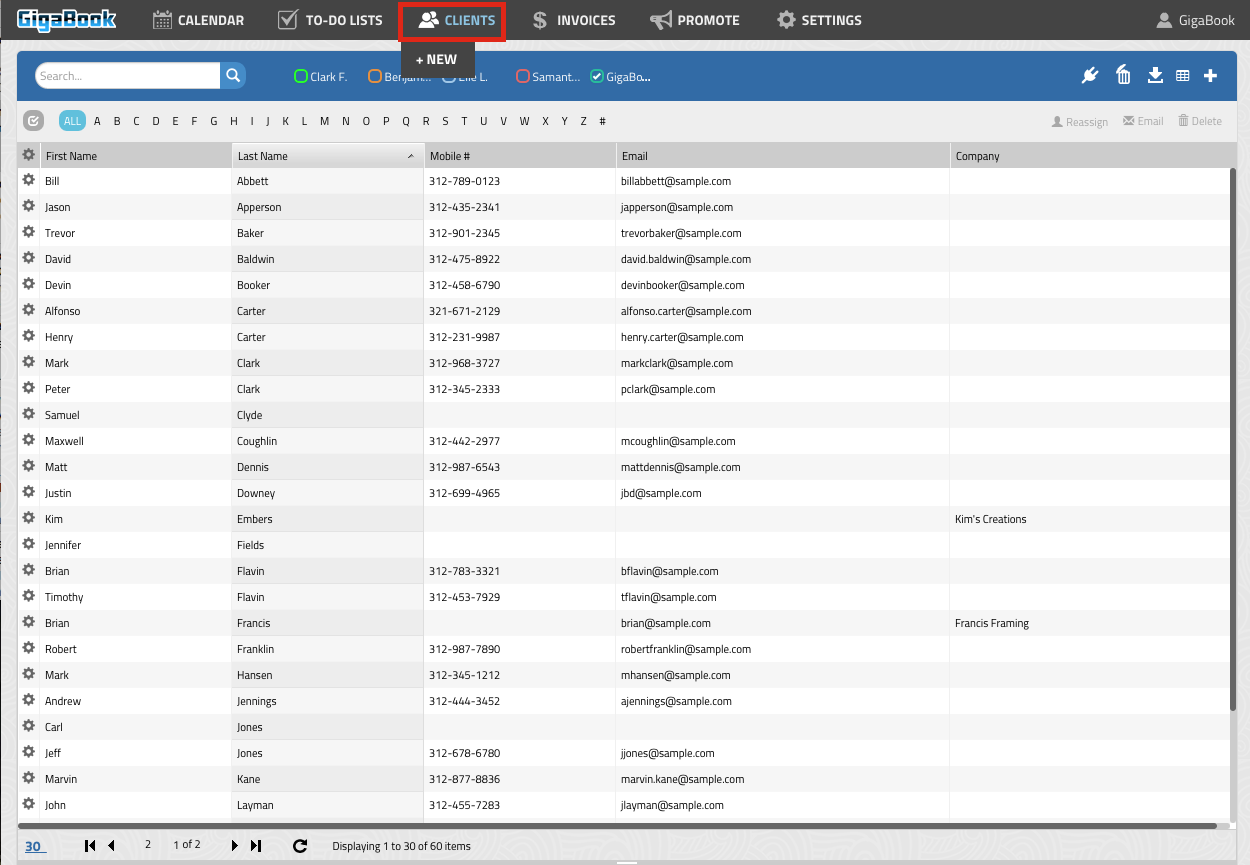
Click the icon on the left hand side next to the first column for the specified client. This will produce a small horizontal tool tip. Next, click the update icon as shown in the screenshot below.
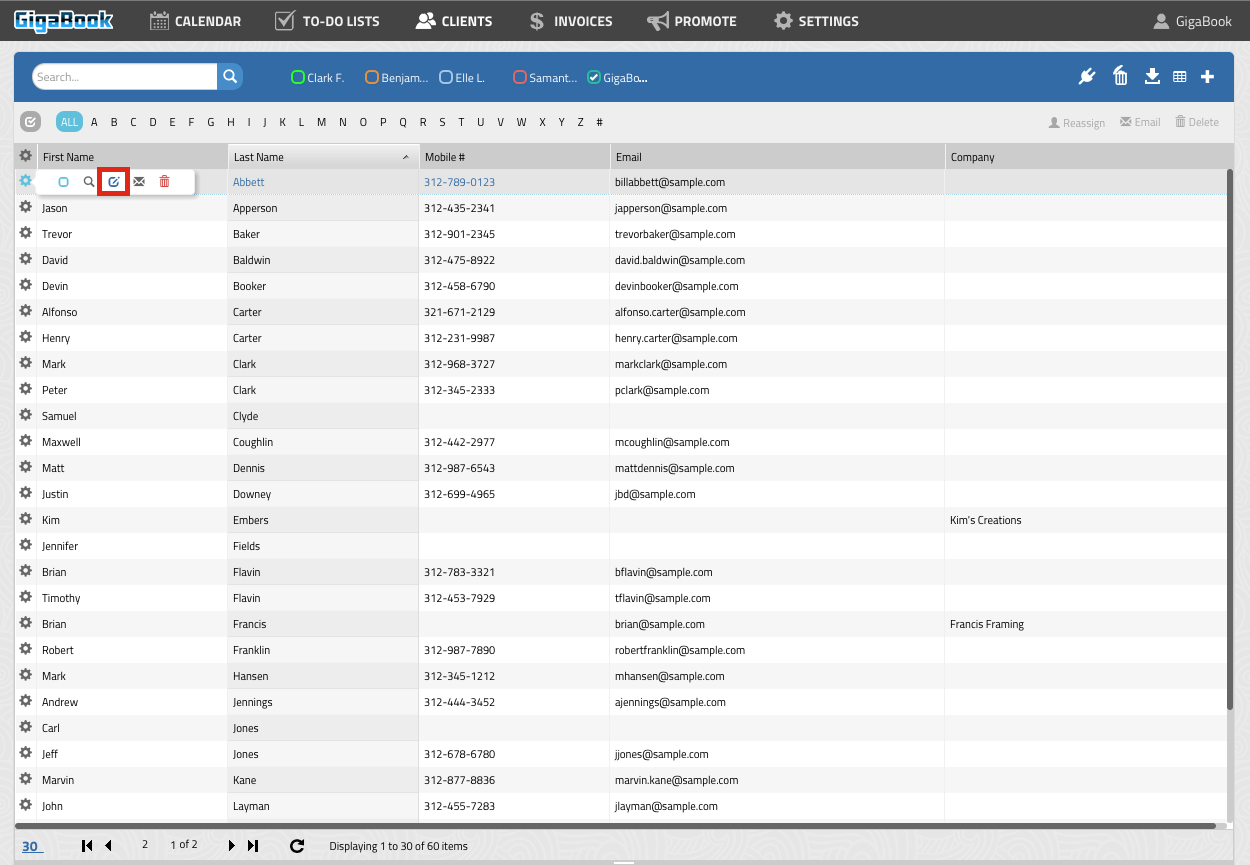
After clicking the update icon, a pop up window named “Edit Client” will be displayed. Use this window to enter all the relevant information for this particular client. Click the update button at the top to save the changes into your client list.
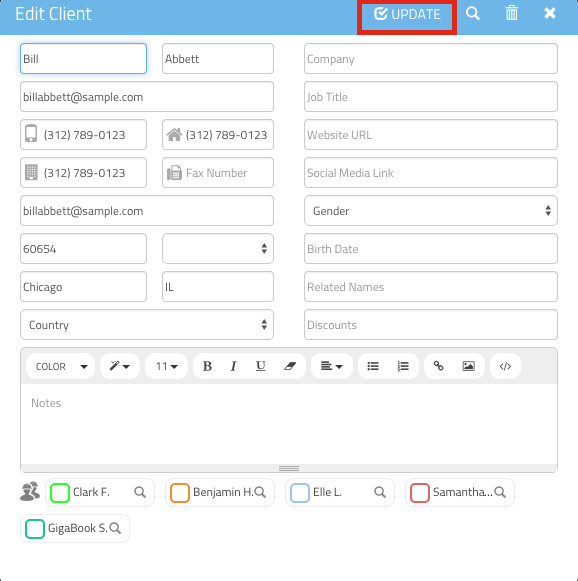
*Note: The service providers from your account will be listed at the bottom of the window. Put a check in the appropriate service provider to assign this client to this specific provider(s). This will be important when setting permissions in the account. Permission can be set so that service providers can only see his/her own clients.



