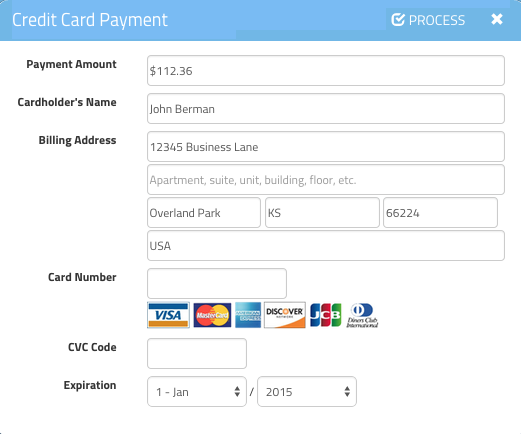GigaBook Payments and Invoicing
Accept credit card payments and easily create customer invoices using GigaBook
 Welcome to the new, improved GigaBook! Over the past few months, we have been attempting to improve the GigaBook experience based on your feedback. After hearing consistent feedback from users about the desire to create invoices and take payments, our development team has worked hard to provide a solution that we felt would go above and beyond the requests for a basic payment system. We pleased to announce that our solution is here.
Welcome to the new, improved GigaBook! Over the past few months, we have been attempting to improve the GigaBook experience based on your feedback. After hearing consistent feedback from users about the desire to create invoices and take payments, our development team has worked hard to provide a solution that we felt would go above and beyond the requests for a basic payment system. We pleased to announce that our solution is here.
GigaBook is now offering a brand new solution to help create custom invoices and accept payments from customers using Stripe. This article will break down each section individually to get a most in-depth look at the brand new invoicing and payment system available now for GigaBook users.
First, let’s take a look at invoicing:
Invoices can be created manually or automatically after the scheduled appointment time has occurred. This can be controlled through your settings page (you need to be logged in to view). Payment terms, tax rate, automatic emailing of invoices at creation and prorated pricing based on the length of the service can all be set to defaults that truly fit the needs of your business.
We have also added a new invoice management page that allows you to manage and track your invoices and payments. Your invoices are sortable, searchable, downloadable and printable. With a click of a button, an invoice can also be quickly emailed to anyone for record keeping purposes. Outstanding invoices can easily be managed through identifiable status updates and a paid or due designation. The use of these various management tools will make it easier than ever to track all invoices and keep proper records.
Here is a screenshot of the basic Invoicing Form:
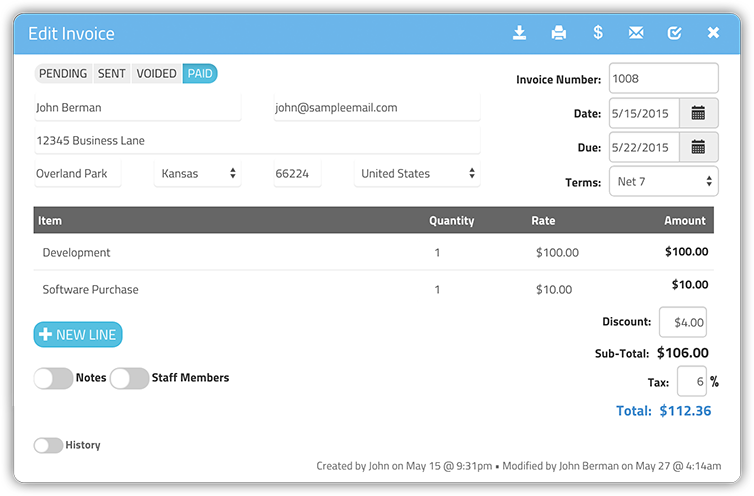
Next, let’s take a look at payments:
Fully understanding the payment system takes a small bit of disclosure to start. GigaBook will not be actually collecting any money from your customers. You must use a Stripe account to collect funds. Stripe is a payment processing company that is used by companies all around the world, including Fitbit, Kickstarter, reddit, Twitter, Wired, Salesforce.com, Squarespace, and The Guardian.
GigaBook can be looked at as the facilitator that allows your business to connect Stripe through your account and collect payments. If you do not already have a Stripe account, you will need to create one. All information required during the sign up process for Stripe is not associated with GigaBook. We are not asking this information. This process is completely unrelated to GigaBook. Once the account is created, you are ready to link your Stripe account to GigaBook.
Use the settings to link your GigaBook account with your Stripe account. Once completed, you are ready to take payments. As a reminder, all funds should be retrieved through Stripe. All other monetary related questions should also be directed to Stripe, such as processing fees, disputed payments, disputed amounts, etc. GigaBook is merely a gateway that allows you to connect with Stripe and keep all your information in one convenient place.
When you are ready to take payments, you can open an invoice and click the dollar sign ($) icon. This will produce a pop up window that required information about the customer. Please enter the name, billing address, credit card number, verification code and expiration date. The amount will automatically populate based on the amount entered in the invoice. If the amount differs from the total amount of the invoice, please adjust the amount appropriately.
Hopefully this information gives a little better explanation of the new invoicing and payments portion of GigaBook. We are always looking to improve and appreciate all your valid feedback. Please feel free to reach out to support@gigabook.com for any questions, comments or concerns. We strive to do everything possible to help your business grow. Enjoy your new features!