How to edit an existing appointment or event
How to edit appointments in on your various calendar pages.
One of the most important actions within your GigaBook account is the manual creation of appointments. Numerous ways exist with various shortcuts and quick adds; however, the easiest way resides on any of the calendar views.
Follow the steps below to walk through the steps of successfully editing an existing appointment on your GigaBook calendar:
First Navigate to a calendar page:
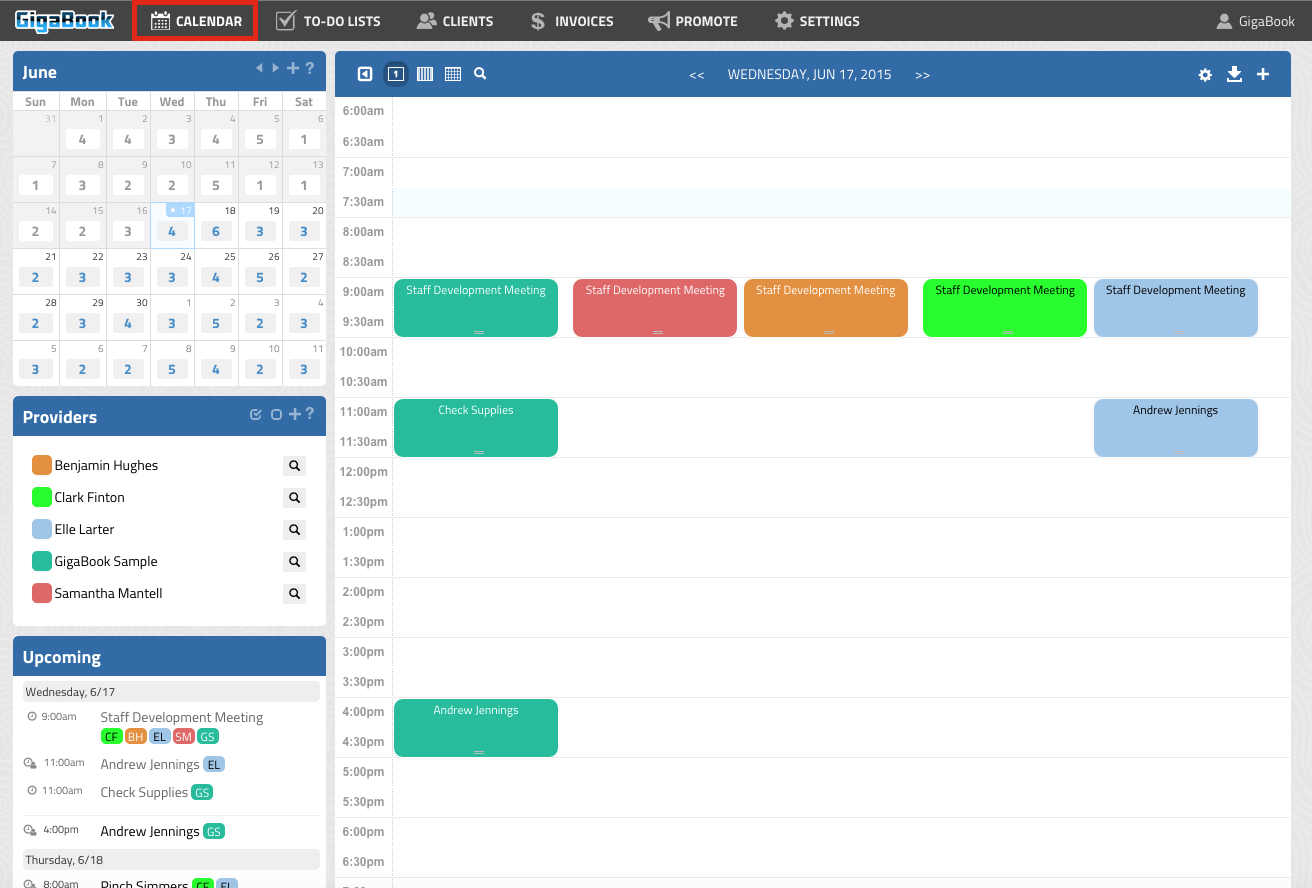
Click the appointment in your calendar to open the details.
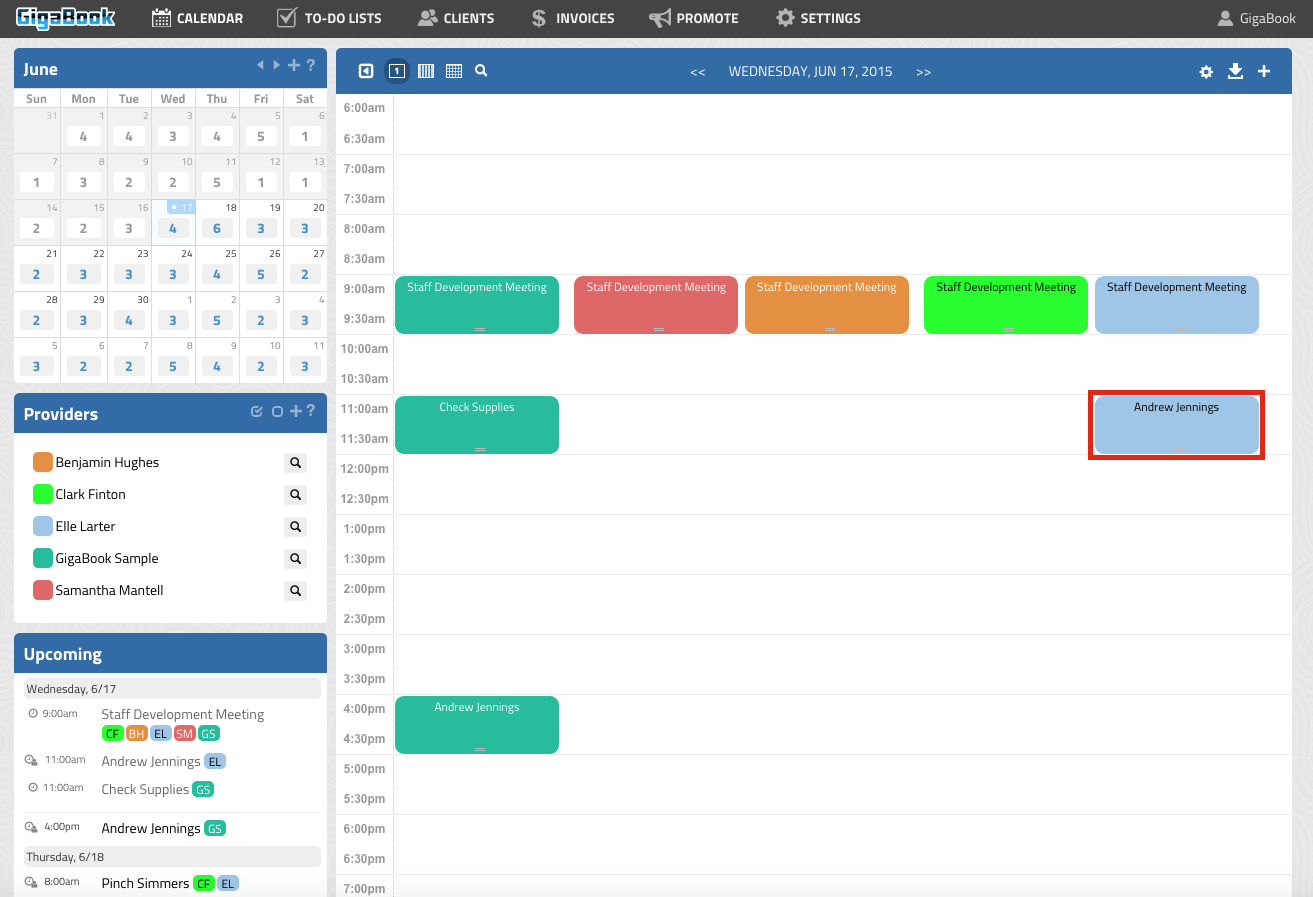
Make the appropriate changes and review the details.
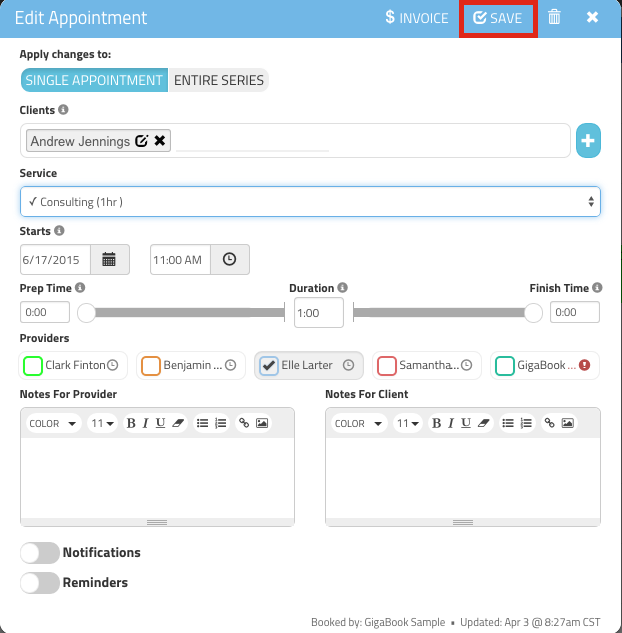
*The appointment will not submit if required information is not entered. Also, you do have the ability to overlap appointments with currently booked time slots when manually adding appointments. If you attempt to do this, you will receive a message after submitting the appointment. If you would like to continue and overlap the appointments, simply click “Override”.



