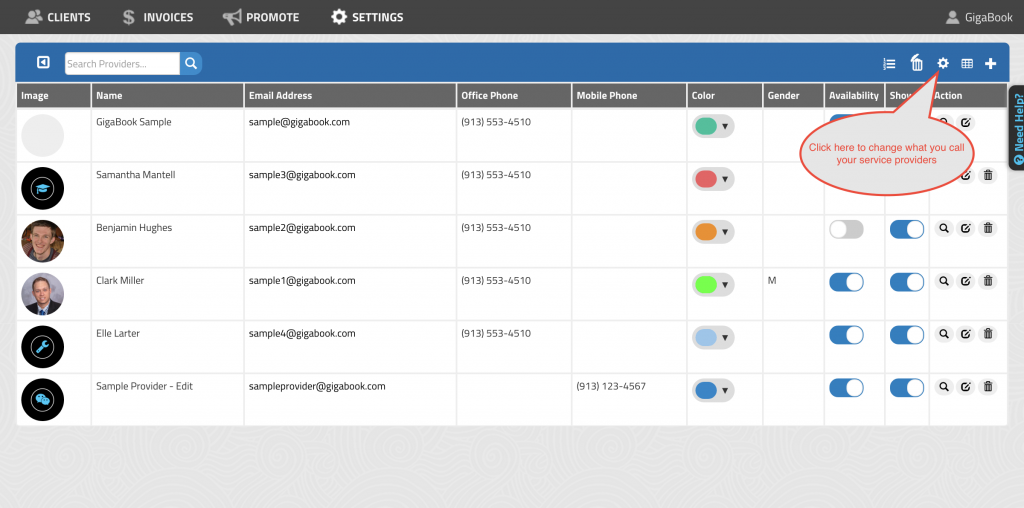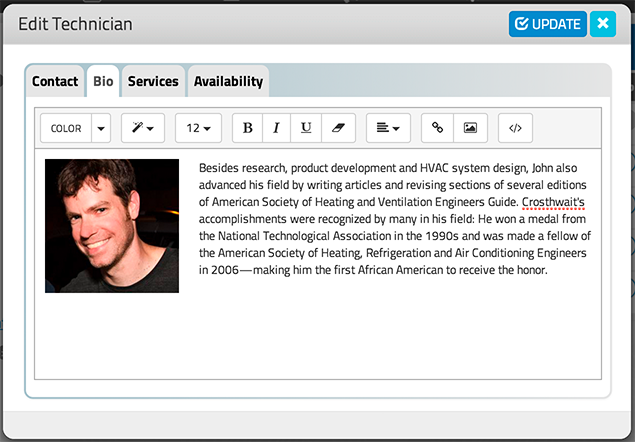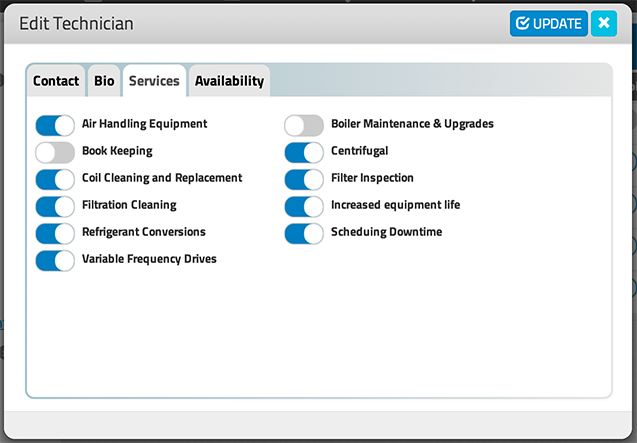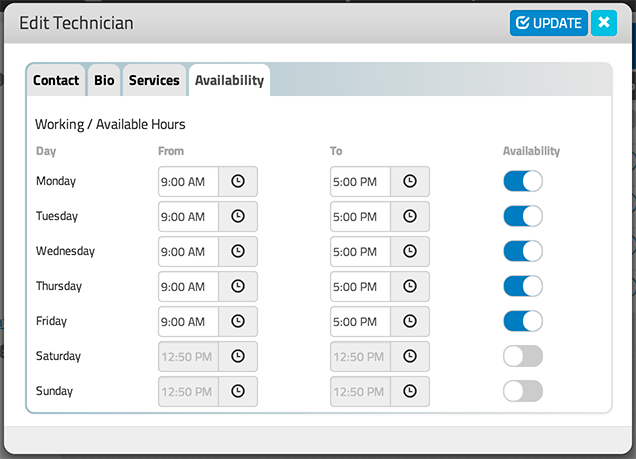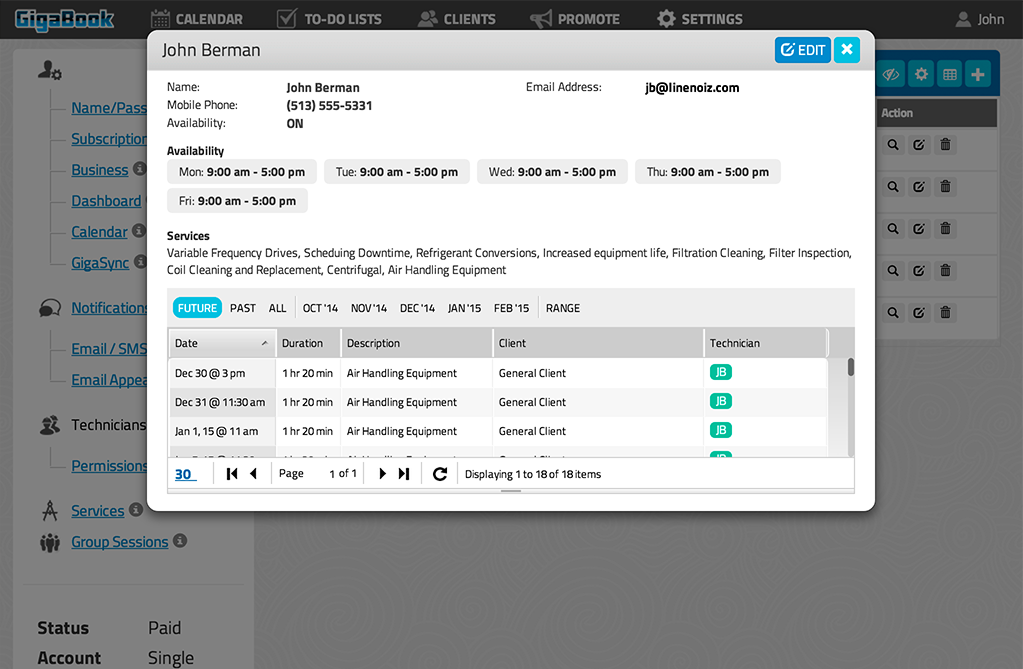Managing Service Provider Settings
Add, Edit, Remove and Manage Service Provider Settings
You can add, edit and improve the information that you provider about your service providers through your account settings page.
Click here to Manage your Service Provider Settings
On the Service Provider Management Page you can:
- Determine what you want to call your providers
- Add service providers
- Set up service provider information
- Add Service Provider Images
- Add Bio or other information
- Determine hierarchy of service assignment
- Show deleted providers
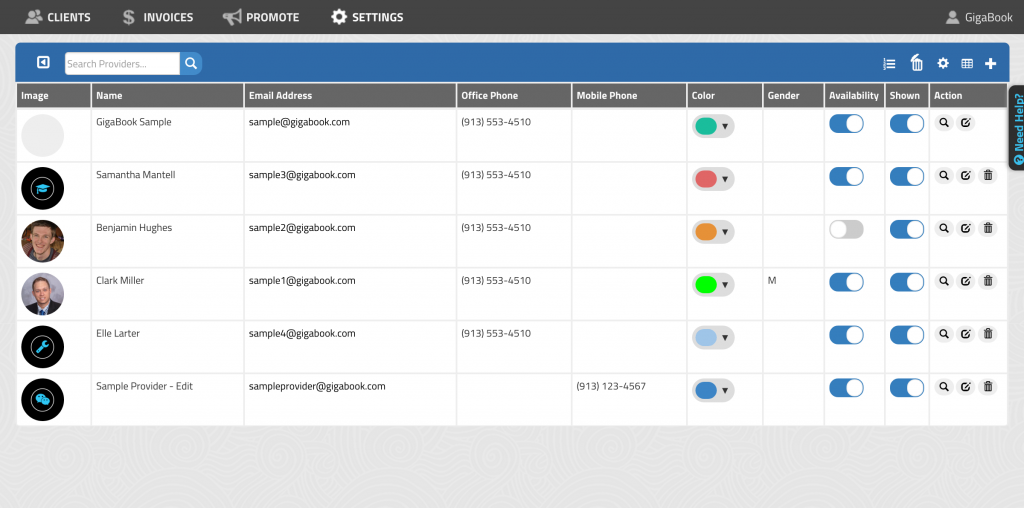
Determine What You Want to Call Your Providers
To identify what you want to call your providers, click on the ‘wheel’ icon, type in the desired title and click ‘save. GigaBook allows you to change this as often as you like, the site will automatically change all references to whatever term you choose.
Add a Service Provider
To add providers, click on the ‘plus’ icon. The screen that appears includes four tabs:
- Contact: Complete information in each of the fields. Assigning a color to each provider allows for quick identification throughout Gigabook such as calendar appointments and events.
- Bio: this area allows you an opportunity to provide individualized information about your provider that will additionally sell your business to your customers.
- Services: Select the appropriate services this employee will be providing.
- Availability: Select the days of the week and the times of the day the provider will be available.
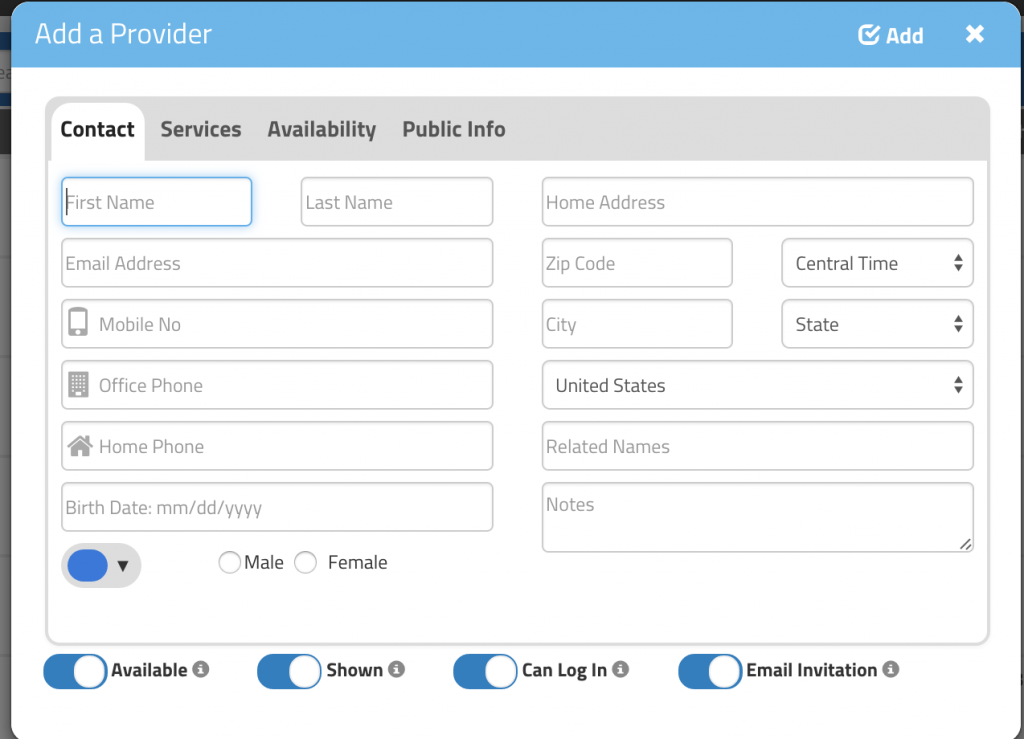
Once each tab of information is complete, click the ‘Update’ or ‘Add’ button to save the information.
Set Up Provider Information
To set up what fields of information are readily seen on each provider, click the light blue grid icon. A list of options appears; click on each option you’d like to have shown and click ‘update.’
Changes can be easily made for each provider under the ‘action’ column:
- Magnifying glass lets you view the information of each provider
- The paper/pen icon allows you to edit information and save the changes
- Clicking on the trashcan icon deletes the provider
Deleting Providers
To delete a provider, click on the trash can icon. The pop-up window will give you an opportunity to reassign any appointments and to-do list items to other providers. Once a provider is deleted, a fourth icon will appear in the upper right of the screen. Clicking on this icon allows you to see all providers you’ve deleted.
View Service Provider Overview:
You can easily see all information about each service provider in your business by clicking the magnifying glass icon in the ACTION column on the main service providers page in your account.
This is the view after utilizing this function: